It’s really quite simple to add a new user in WordPress and this page will give you step-by-step instructions so you can do it yourself!
How To Add A New User
- Go to your WordPress admin page and log in to your website. If you’re not sure of your password, you can click “Lost Password” to reset it. There are more detailed instructions for resetting your WordPress password here.
- Now that you’re in the WordPress dashboard, click on Users in the left sidebar.
- Towards the top of the screen, click Add New.
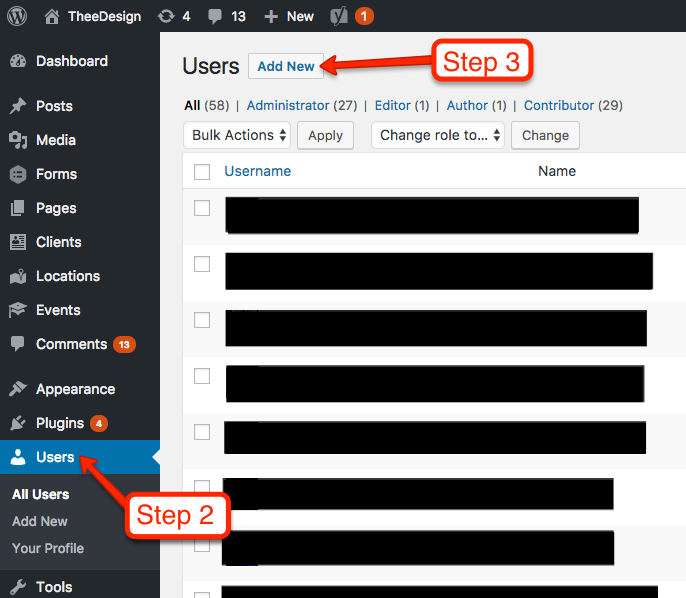
- Now you should be on the Add New User screen. Enter a username and email address for your new user. First name, last name, and website are optional.
- Enter a SECURE password for your new user. You can either use the one that WordPress randomly generates, or create your own. However, it’s important to use a secure password because hackers will try to use your login to compromise your website. Please choose a password with uppercase, lowercase, numbers and symbols.
- Keep the Send User Notification checked if you would like the new user to receive an email with their login information.
- Choose a Role for your new user. Administrator is the default and it gives the user access to all the features of the website. If you need to limit the permissions of your new user, see the other roles available below.
- Click the Add New User button and you’re all set!
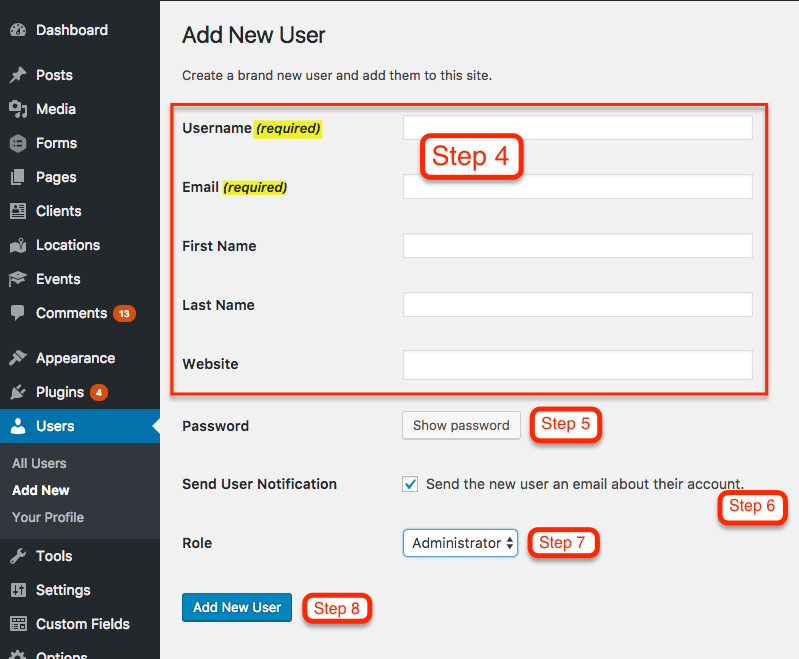
What Are User Roles?
User roles allow you to assign different levels of permissions to users on your website. If you don’t want a user to have all the permissions of the administrator role, you can choose from Editor, Author, Contributor, or Subscriber. In the WordPress Codex, these user roles are defined as the following:
- Administrator: somebody who has access to all the administration features within a single site.
- Editor: somebody who can publish and manage posts including the posts of other users.
- Author: somebody who can publish and manage their own posts.
- Contributor: somebody who can write and manage their own posts but cannot publish them.
- Subscriber: somebody who can only manage their profile.
Simply choose the desired user role in the drop down on the Add New User screen. (see Step 7)